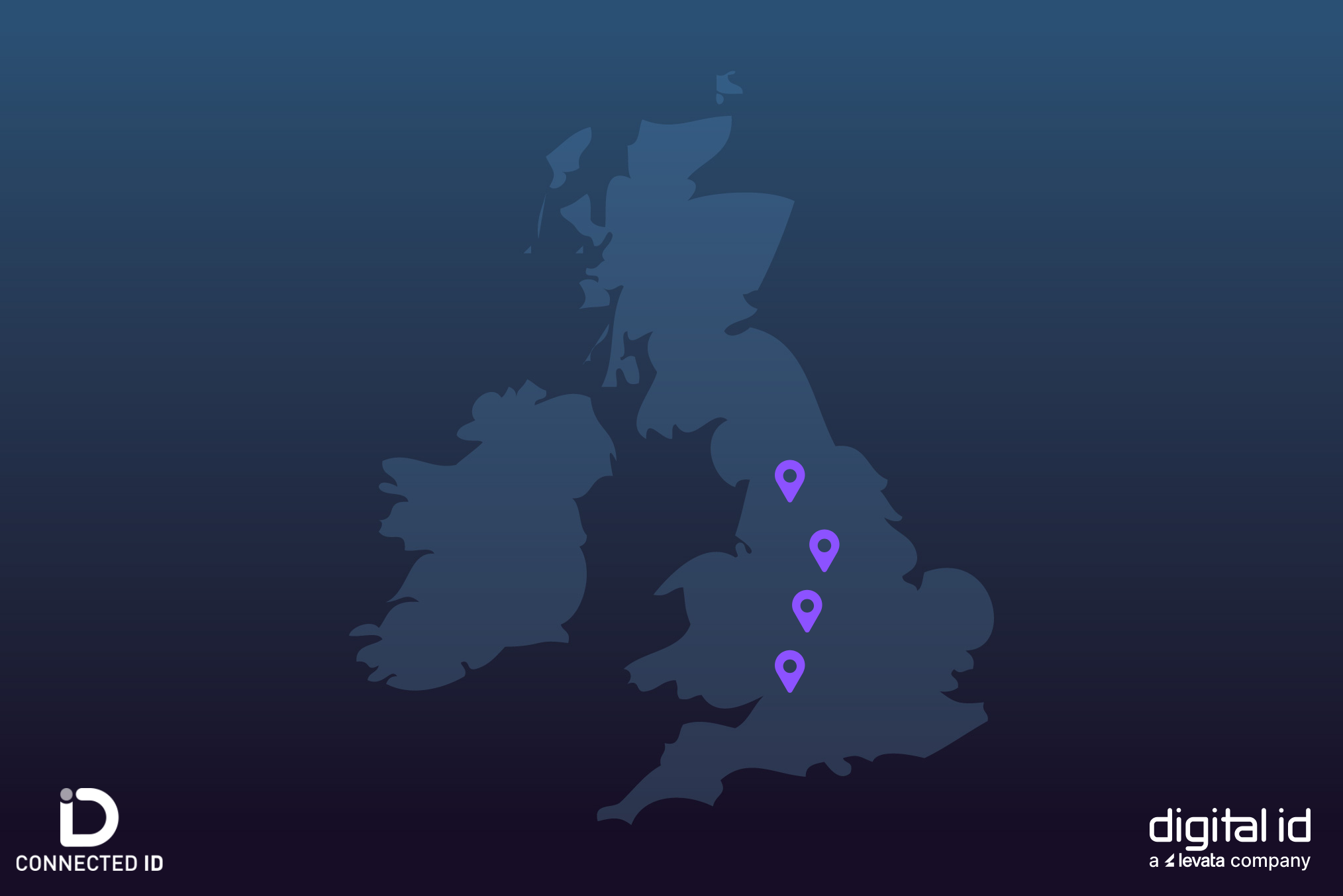In this post, our support team are covering one of our most frequently asked questions regarding the EasyBadge card design software.
In this post, we will guide you through the process of registering your EasyBadge software when in demo mode.
Firstly, if your copy of EasyBadge says “Demo”, the first thing you will need to do is to register your copy.
If you have purchased any version of the EasyBadge software, you will find a registration card inside the box with the Green USB key with a long code on it.
To enter the code please follow the below steps:
- Click the option button (3 lines)
- Click “Registration” at the bottom of the menu
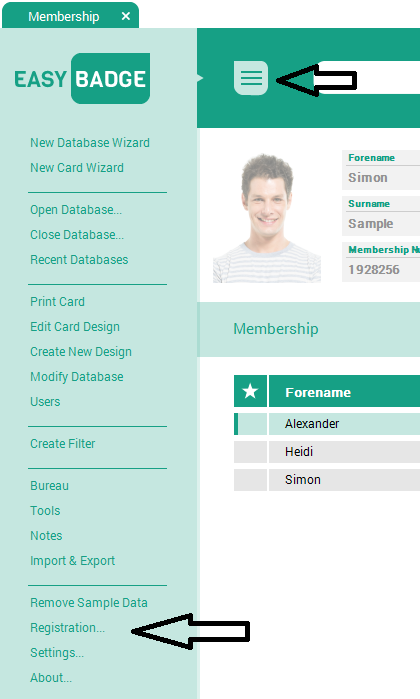
- Enter your company name and the registration code from the printed card
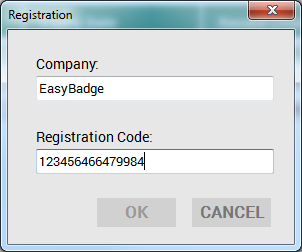
Your copy of EasyBadge is now registered.
If you do encounter any issue registering EasyBadge then are technical support team are on hand to help. Please email support@digitalid.co.uk.
Please note, if the software was not purchased directly from Digital ID, a small admin fee may be applicable if support is required.